Ulysses 1.2.1
Back in 2003, I posted about a then-new text editor1, Ulysses, noting that it had some interesting features, but looked a bit manky and was a wee bit confusing for the new user.
Almost three years later, I’m kicking myself that I didn’t keep an eye on Ulysses’ progress. It is no longer lacking in the looks department, and on my second try-out, I got to grips with the rather esoteric multi-document interface very quickly.
If you click on the screenshot above, you’ll be able to see more clearly that, in its default mode, Ulysses is divided into three columns.
The leftmost column has a pane listing all the documents in your project, and a preview pane which lets you view the contents of any document—incredibly handy if, say you’ve written an outline of the document you’re currently working on, or need to cross-reference between your various documents. The rightmost column, meanwhile, has a pane for taking notes, and a pane for metadata, where you can give the current document a title, mark its status, label it and - joy of joys! - see a running word count2. The middle column is, as you’d imagine, for the main business of writing and editing, with a handy addition: if you need to, you can double up the main view of your text, allowing for speedy cut and pasting inside a lengthy document, or simply checking something you’ve written in a document without losing your place.
Now, there’s quite a lot going on there, and the busy interface is distracting if all you need to do is write, rather than organise your documents and flit between them. Which is where full screen mode comes in: hit Command+Shift+F and Ulysses becomes a wonderful distraction-free writing machine, with noting visible but the text you’re working on. For all I know, this is a standard feature in all word processing applications, but since I only use the more stripped down text editors, it came as something of a revelation: on the first day I started using Ulysses, I finished work an hour earlier than I expected.
Aside from combining easy organisation and note-taking with distraction-free writing, the great strength of Ulysses is its flexibility.
The labels for documents (which default to creative writing-friendly tags like ‘Plot’ and ‘Characters’) can be edited on a per-project basis, as can the status indicators. Needless to say, all the columns and panes of the editing interface can be resized, but the look of the entire application can be extensively tweaked, too, in the Themes preference pane: everything from the font in each pane of the interface to the colours of the application chrome is left up to the user.
I still have a couple of quibbles with Ulysses, though.
First, if you’re working on more than a few documents, it would be nice to add a bit of hierarchy to the document list—I’ve been faking this with creative use of the labelling feature, but it would be nice to group texts together, either into collapsable folders, as in the Finder’s list view, or with indented sub-lists.
There is, too, the problem of Ulysses’ proprietary format, inevitable given the way it works. Fortunately, there are multiple export options, so, when I’ve finished work on a project, I can convert everything to plain text3 (and, thanks to the developer’s eye on flexibility, have a good deal of control over titling my exported texts, their encoding, &c., and can choose whether to export to one large file, or on a document-by-document basis). That said, exporting only applies to documents, not their associated notes and, as far as I can tell, there is no way to preserve status or label metadata.
Oh, and it’s not exactly dirt cheap: a standard license runs to ââ¬100.
Those problems aside, I can’t recommend Ulysses highly enough: if you’re a journalist or author, or just routinely work with multiple related text files, and can bear taking a little time to familiarise yourself with an unconventional interface, it’ll pay for itself in saved time within a month.
-
I try out pretty much every text editor released for OS X - the only two that have been installed on my computer for any length of time are TextWrangler, which I use occasionally, and SubEthaEdit, which I use every day, beefed up slightly with a couple of text-manipulating Services.↩
-
Quite why every text editor doesn’t include this feature as standard, switched on by default is a total mystery—it’s really the only feature any writer needs.↩
-
If you store your writing in any other format, you may be asking for trouble.↩

 Submit Response is a weblog by Jack Mottram, a
Submit Response is a weblog by Jack Mottram, a 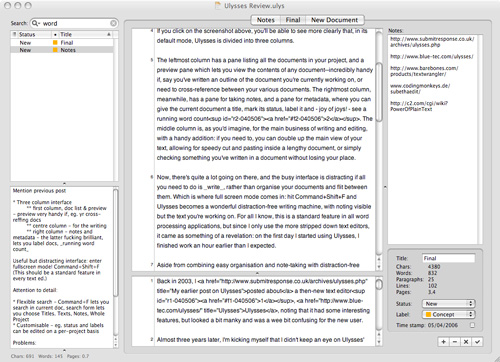
Comments are closed
Comments are currently closed on this entry.